Javascript Calculator
30 Jul 2014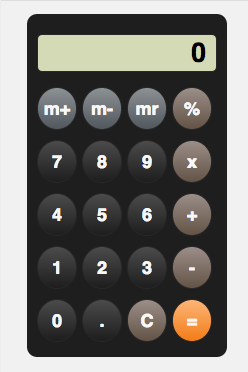
Course List » Javascript and jQuery » The Basics and the Browser » Project: On Screen Calculator
##Objective:
Build an on-screen calculator with javascript.
If you’ve been following the curriculum, then it’s been awhile since you’ve looked at javascript.
We learned the basics in the Web Development 101 course. In this project, you get to refresh and apply those basics. In terms of difficulty, the calculator project is comparable to the jQuery sketch-a-pad project, which seemed to be very popular in the Web Dev 101 track.
To see a working version of a javascript calculator, you can check out my version.
The objective of this project is to get you back to speed with javascript. After building the functionality with javascript, you can have fun designing the calculator with CSS. As an example, I used the Braun/Apple calculator. Recreating the model from scratch was a fun way to tinker around with CSS.
##Basic Steps:
Step 1: HTML
First thing I did was build the calculator buttons and screen with HTML using <div>s.
Then, I added IDs and classes to distinguish between the numbers, operators, and screen.
This allows us to style based on each <div>’s class or id. Also, it lets us bind
event handlers to specific buttons, so that when a user clicks on them, some action
is performed.
Below is the basic structure of the html file.
<div class="container">
<div id="screen">0</div>
<div class="keys">m+</div>
<div class="keys">m-</div>
<div class="keys">mr</div>
<div class="keys operator">%</div>
<div class="keys numpad">7</div>
<div class="keys numpad">8</div>
<div class="keys numpad">9</div>
<div class="keys operator">x</div>
<div class="keys numpad">4</div>
<div class="keys numpad">5</div>
<div class="keys numpad">6</div>
<div class="keys operator">+</div>
<div class="keys numpad">1</div>
<div class="keys numpad">2</div>
<div class="keys numpad">3</div>
<div class="keys operator">-</div>
<div class="keys numpad">0</div>
<div class="keys numpad">.</div>
<div class="keys" id="clear">C</div>
<div class="keys" id="equals">=</div>
</div>Step 2: Javascript
This is where all the functionality occurs when user clicks buttons. I will do a brief run down of each section of code.
Variables
var num1 = [],
num2 = [],
operand = null,
solved = false,
$screen = $("#screen");num1 and num2 are arrays that store numbers when a user clicks on buttons. The
reason they are arrays is because a user might click the 1 button twice, so each
click will get stored in the array as ['1', '1']. Later, and more specifically,
after user clicks on an operator (+, -, *, %), then we can combine those clicks and
convert num1 from an array to a number. That is ['1', '1'] will convert to the
integer 11.
operand will store which operator (+, -, *, %) user clicks.
solved will keep track if user has already made a calculation. This will be helpful
for when user enters erroneous order of operation, or if they want to keep clicking
= button to continue performing operation. For example they can input 100 / 2,
which output 50. User should be able to hit enter again, which would about 25.
$screen variable is a cached version of a jQuery object. It’s not necessary for small
project like this, but general rule is use cached variable if you’re going to repeatedly
call a jQuery selector.
Helper Functions
Below are several helper functions I use in the event handlers (checking for user clicks).
function setOperand(symbol) {
if (!operand) {
operand = symbol.replace("x", "*").replace("%", "/");
$screen.html(num1.join('') + operand);
}
}
function clear() {
num1 = [];
num2 = [];
operand = null;
solved = false;
$screen.html(0);
}
function formatNum(num) {
return (num % 1 === 0) ? num : num.toFixed(4);
}setOperand function sets the operand variable we declared earlier to the variable
symbol. I used different symbols for multiplication and division, so I have to
replace them, so javascript can perform calculation, using correct syntax.
clear basically resets all variables.
formatNum function truncates any numbers with decimals to 4 decimal points.
Event Handlers
TODO: If anybody needs further explanation, I can expand, but it should be self-explanatory if you check out the source code.
Step 3: CSS
I used Shay Howe’s CSS guide as a reference anytime I stumbled or became confused about positioning, box model, etc.. I highly recommend reading sections of his guide and then applying concepts to this project.
If you read his guide, the CSS in this project should make sense. You’ll probably notice other ways to style the calculator as well.